This post details the steps for building and using a “LaTeX IDE” with Sublime Tex 2/3 and LaTeXTools. For ease of presentation, we will call sublime text 3 as ST3 for short, similarly we will use ST2 stands for sublime text 2.
Download and Installation
- Download ST3 for your operating system.
- Install
- Window/Mac: GUI install, just doubly check the file you downloaded, and follow the instructions.
- Ubuntu: here assume you have downloaded the deb installation file, open a terminal and type in the following command
sudo dpkg -i path/to/sublime_text_3_deb_file
Configuration
-
Manually (Semi-manually) install Package Control (Note that, Package Control is the only package that you need install manually. It seems that the latest version of ST3, you can also install this package like other packages.)
ctrl + `(command + `if you use Mac) to open the console, and copy the corresponding codes into the console and then pressenter.
-
Install package LatexTools
ctrl + shift + p(command + shift + pif you use Mac) to open the command Platte for Package Control- Find and click “Package Control: Install Package”
- Enter “LaTexTools” to search and click on the “LaTexTools” to install
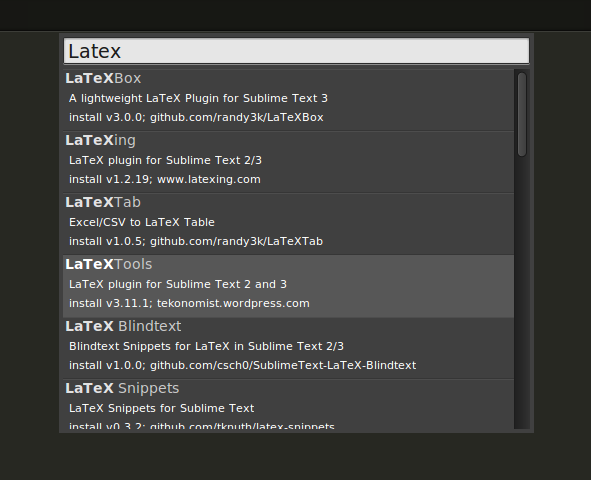
-
Configuration (optional only if you want to use the customized build script)
- Open the configuration for LaTeXTools and “OK” for all pop-up windows.
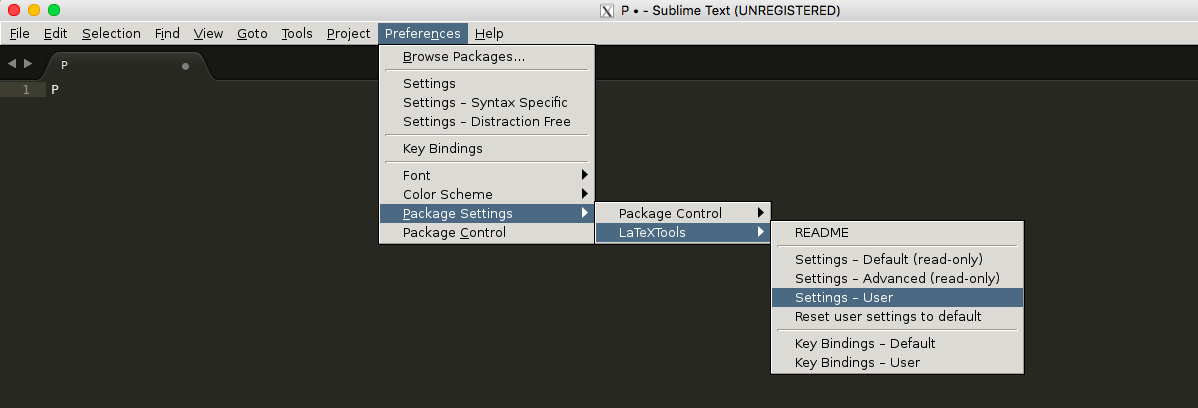
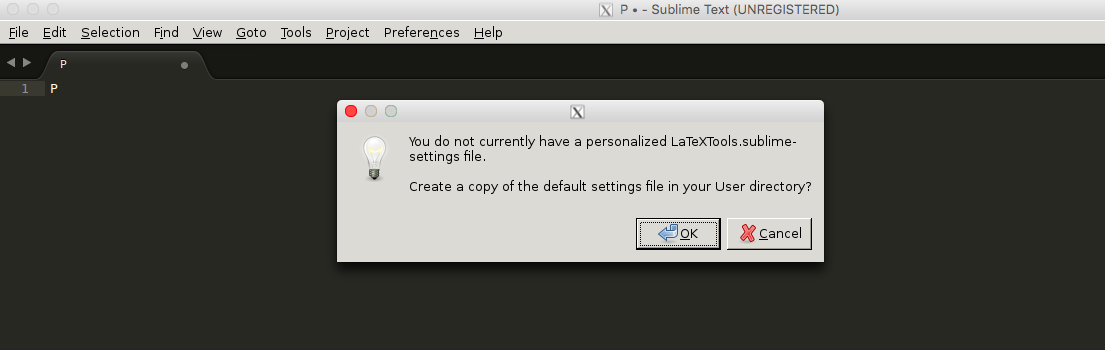
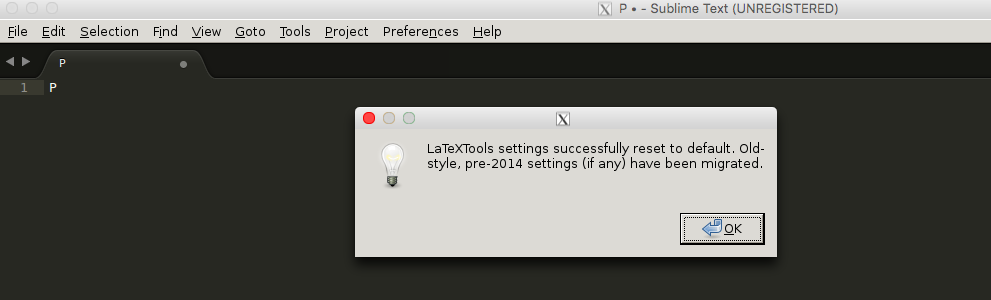
- Replace the content with this one
- Open the configuration for LaTeXTools and “OK” for all pop-up windows.
Remark: To use the above customized configuration, you need the following tools (note that, for the latest version of Ubuntu, all tools are built-in in the OS.)
- Ghostscript
- Windows
- Mac:
brew install ghostscript
- PDF Viewer
- Windows: SumatraPDF
- Mac: Skim
Usage
Please refer to LateXTools for Cross Reference in Multi-file LaTeX Projects